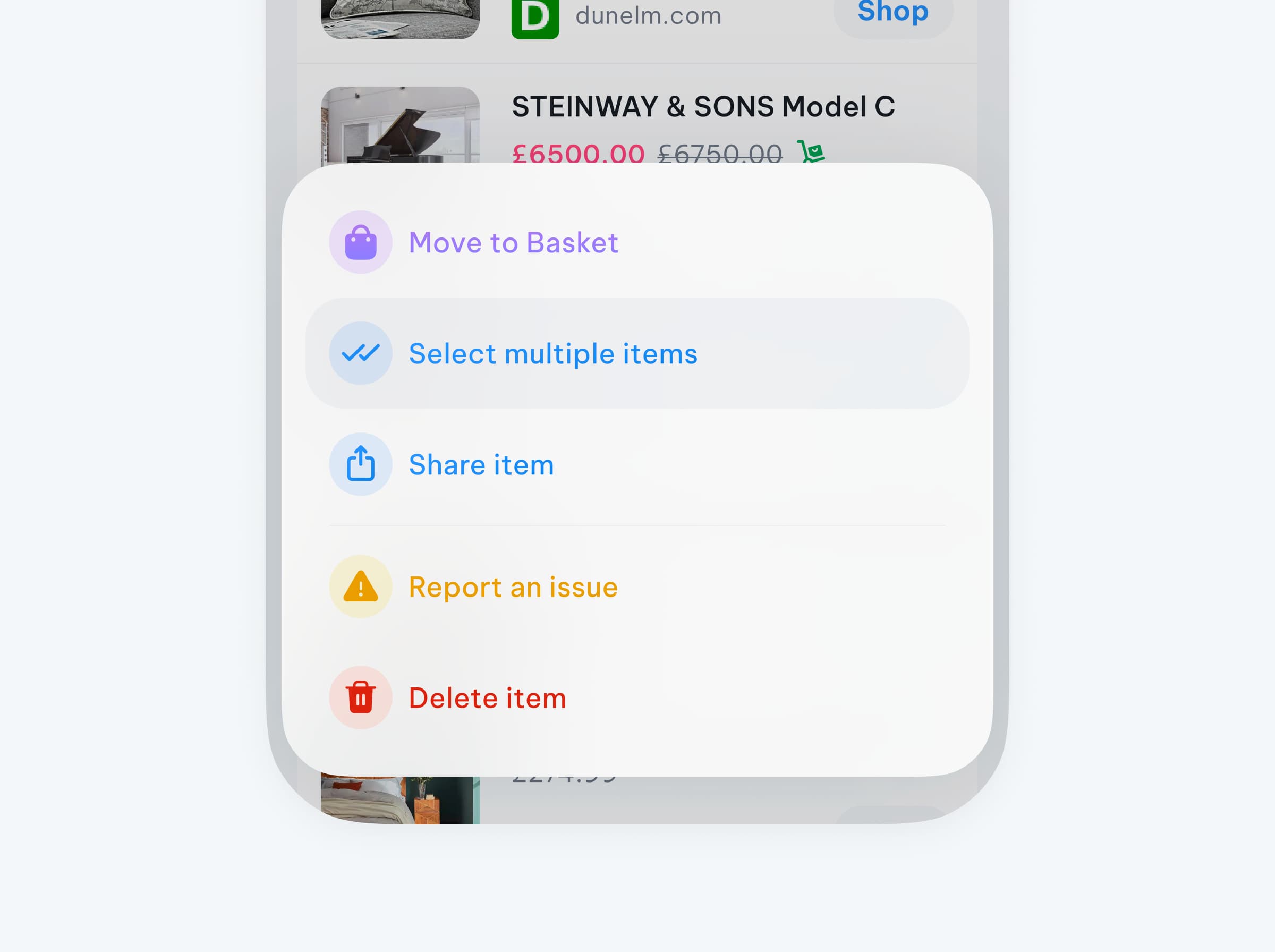How to use Basket on iOS
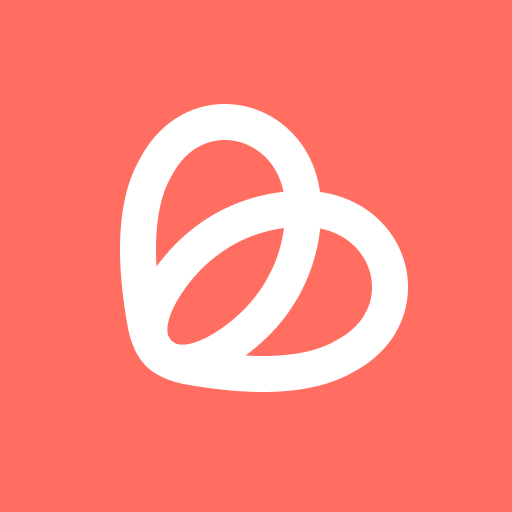
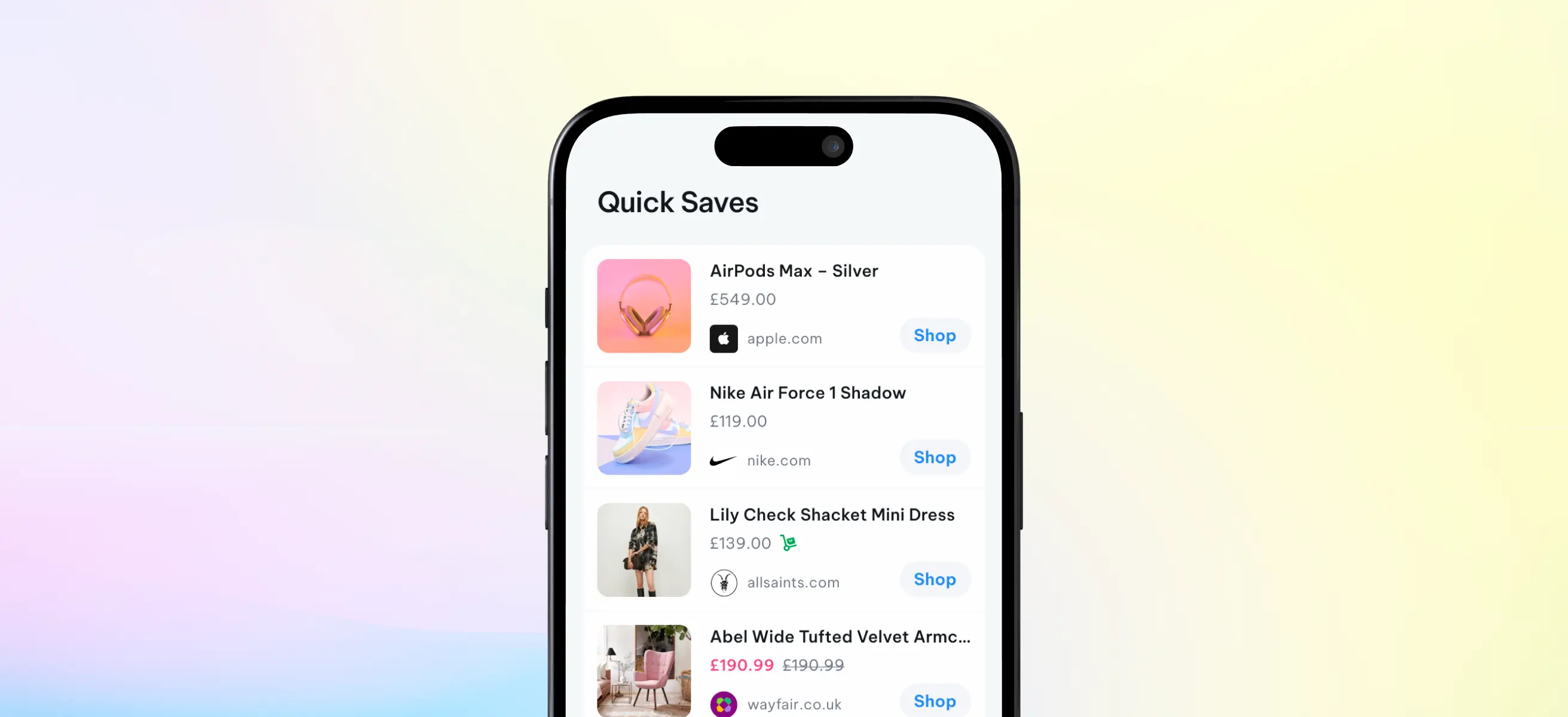
What is Basket?
Basket is a mobile app and browser extension that lets you save products from any online retailer. We'll keep checking prices and let you know when there's a price drop on the things you've got your eye on.
What can I save to Basket?
You can save items from over 100,000 online retailers! And if you find there's a store that you are struggling to save from - simply get in touch by heading back to the app 'Settings' and selecting 'Chat with us'.
The price or item isn't showing correctly
Sometimes this happens - the product info hasn't quite landed right in the Basket, if you 'slide' the 'item card' to the left you'll see a 'bin' and a yellow 'warning symbol'. Tap the 'warning symbol' and report the problem, we'll fix it for you as soon as we can!
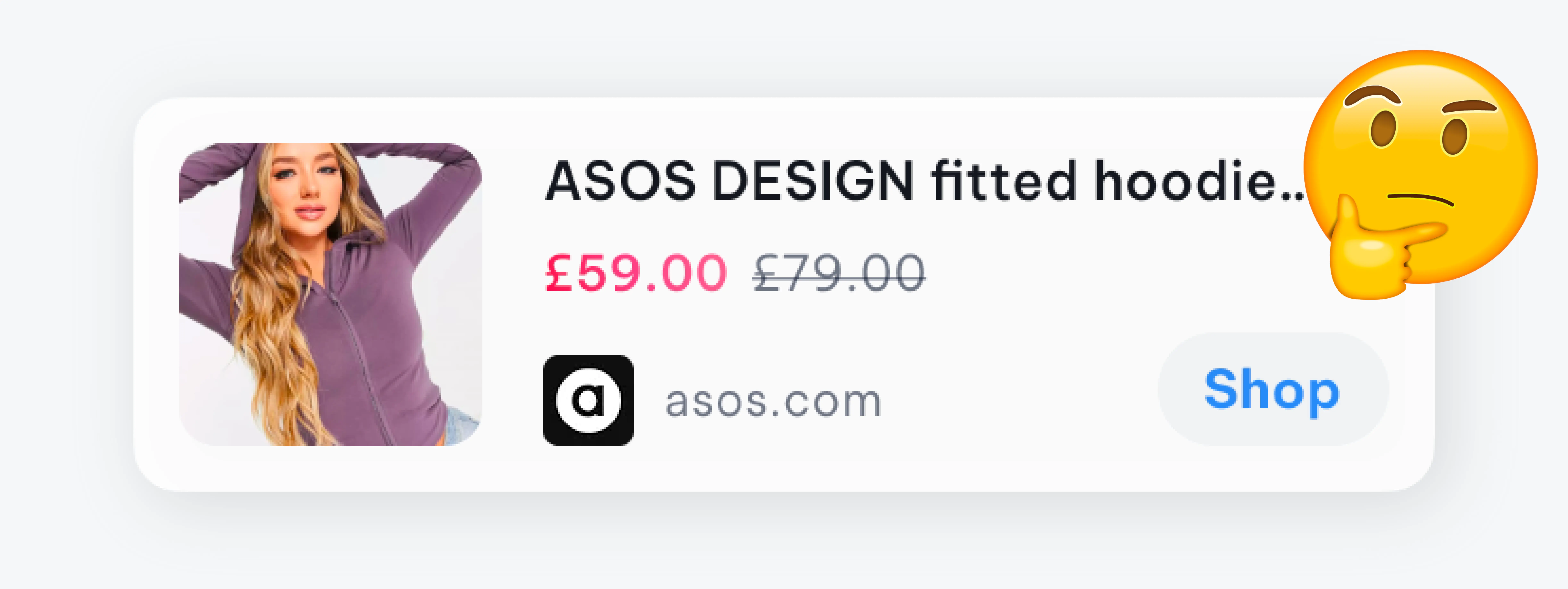
How to 'Share' items to Basket on iOS
Using Basket is a quick and easy way to save items you find online for later. Here’s a video that can help you get started.
How to add items on iOS
Using Basket is a quick and easy way to save items you find online for later. To use the Basket app, follow these steps:
- Find a product you like online. This can be on a website or in a shopping app like Amazon, eBay or Asos.
- On your mobile device, tap the share icon. This is usually an arrow or box with an upward arrow coming out of it, and it can be found in the top or bottom menu bar of your device. Once the share sheet is opened tap the Basket app icon. This will add the product to your Basket.
- To view your saved items, open the Basket app. Here, you can see all the products you've saved.
- From the Basket app, you can easily access the website or app where you found the product, you can also organize them in Baskets. With Basket, you can save and organize all the things you find online, making it easy to keep track of what you want to buy or remember for later. Give it a try and see how it can help you stay organized and save time when shopping online.
How to add a cover photo to a Basket?
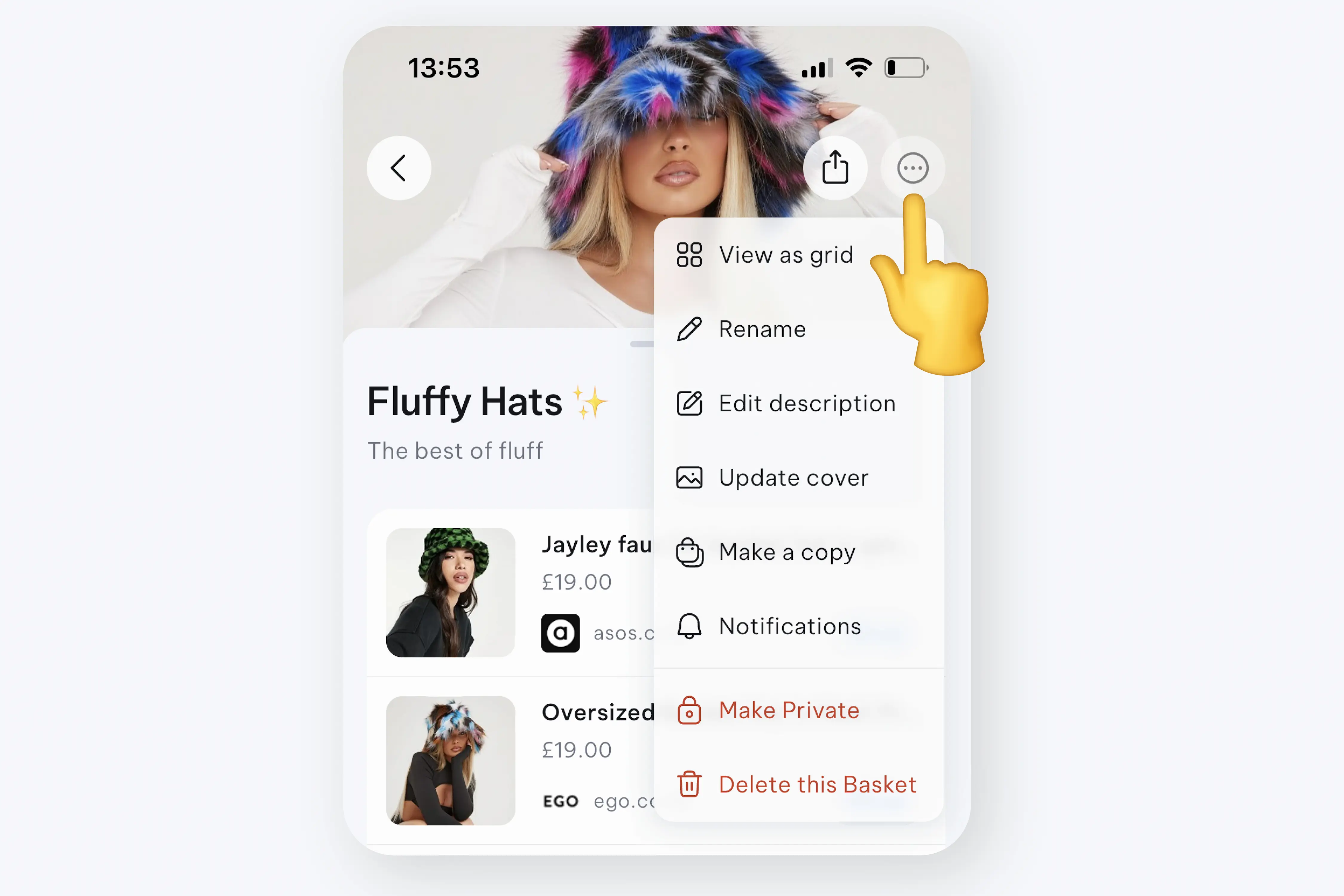
Make your Baskets shine by adding a cover photo and create a gallery by adding more photos that are relevant to your Basket, or just photos you love! When you open a Basket tap the 'three dots' in the top right hand corner and choose 'Update Cover' - this will bring up your camera roll, and make your selection.
Can I buy through Basket?
Basket is a safe storage place for all of your future or desired purchases and ideas, you cannot spend money on Basket - only create, grow and organise your items until you are ready to buy. When you are ready to buy, just hit the 'Shop' button and you'll be taken through to that retailer to purchase as usual.
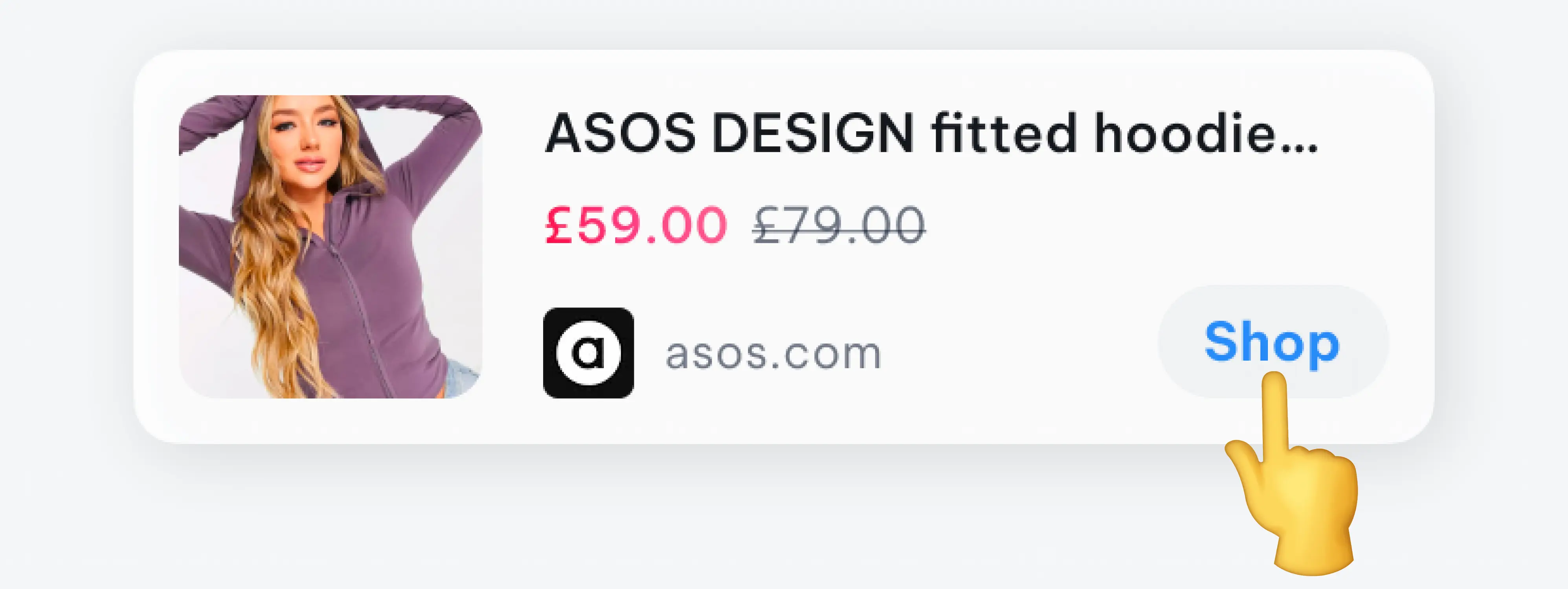
Price Drop alerts
Never miss a deal again. Basket tracks the prices of all the items saved in your Baskets - multiple times a day! When we find a price drop, we'll let you know about it. To ensure you get the most out of this smokin' feature, make sure you head to your phone 'Settings' and toggle 'ON' for notifications from Basket.
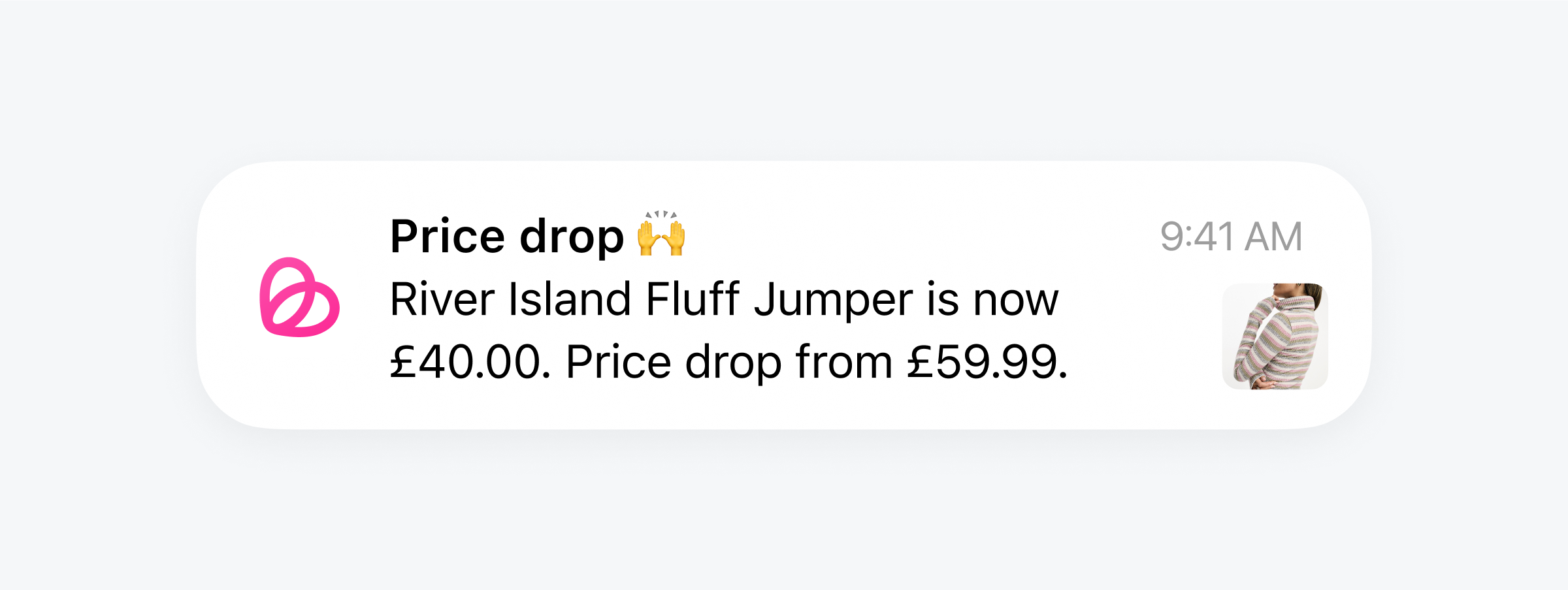
How to delete an item, or a Basket?
All in a swipe to the left. Simply hold the item or the Basket that you wish to delete and swipe left. This will give you the 'delete' or 'cancel' option - just in case it was a mistake.
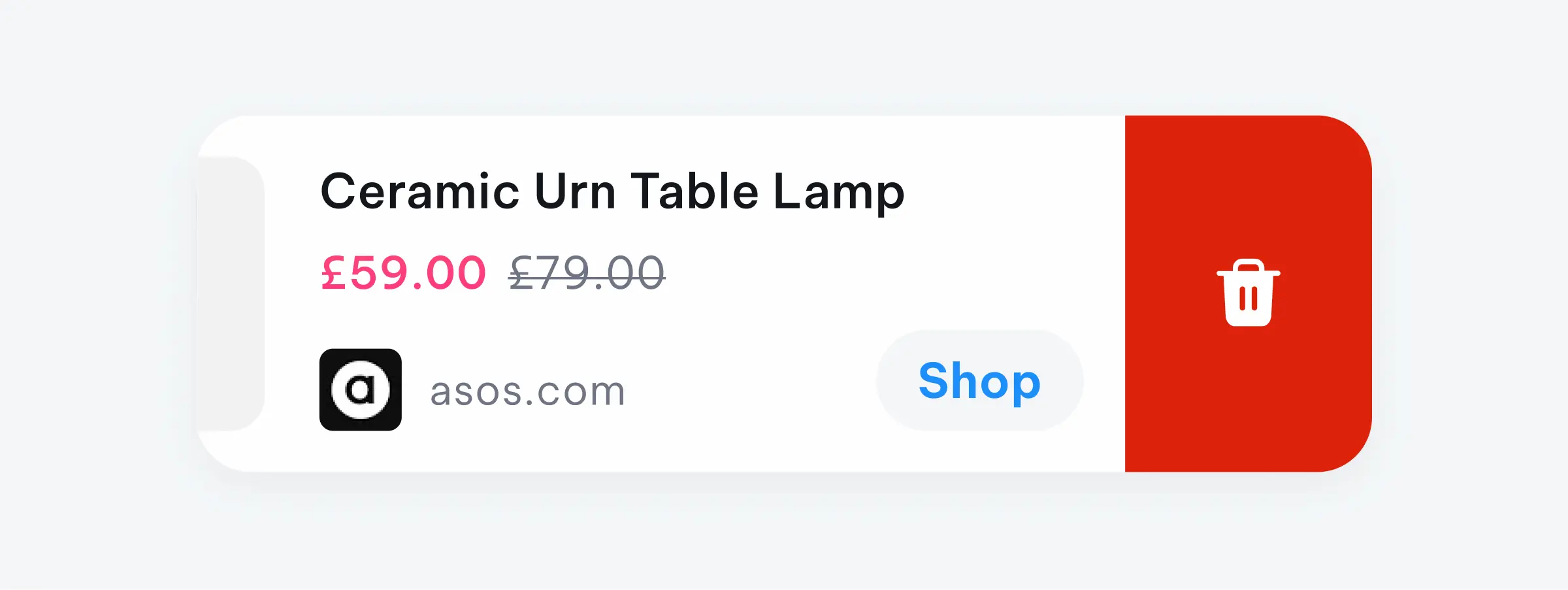
How to organise and re-organise items?
You may have items that are sitting in your 'Quick Saves' from times that you were in a rush or wanted to organise later - simply swipe right on these items. You'll see this purple tile with a Basket, tap that and choose the desired Basket from the pull up sheet. You can also use this same action on items in your created Baskets, if you want to move things around a bit.
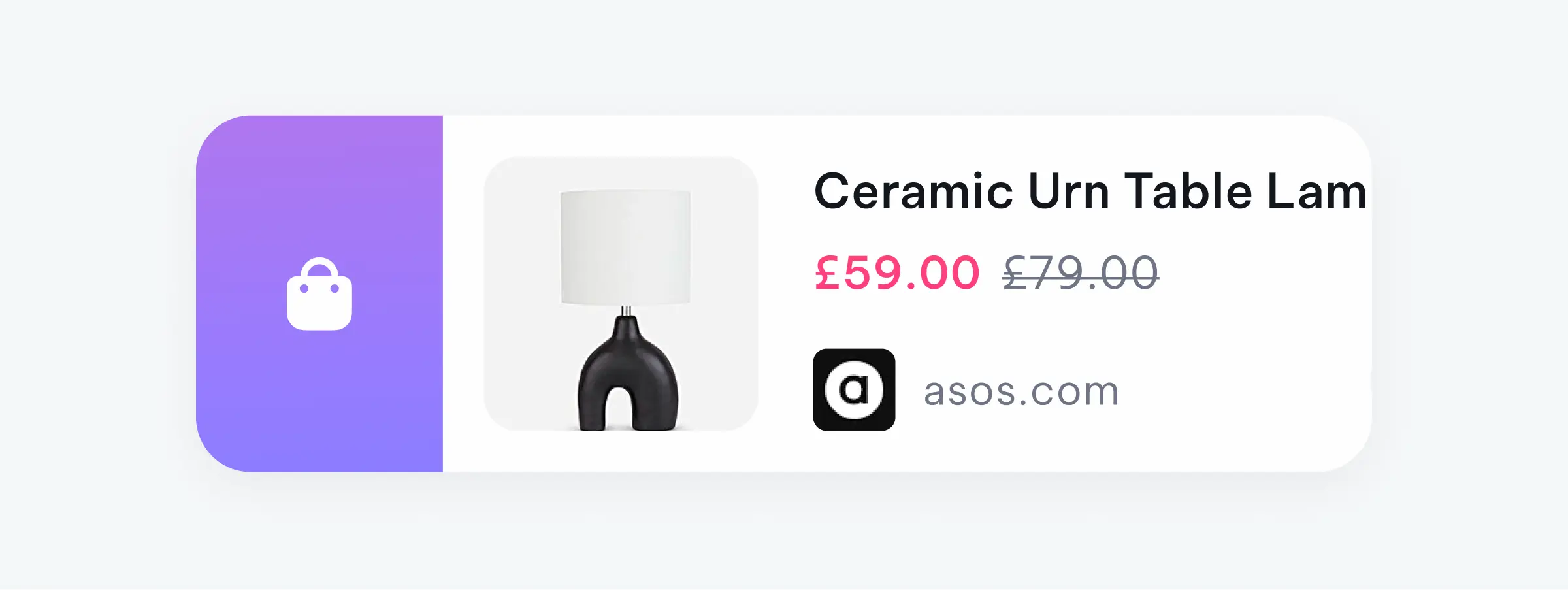
What are 'Quick Saves'?
'Quick Saves' is the safe place where your items go when you're not quite ready to organise them into a particular Basket yet - but you don't want to loose them. When you open the Basket app you have two areas to choose from. Area one with the 'lightening bolt' at the bottom is the 'Quick Saves' area and the next area with the 'Basket' symbol at the bottom is where your 'Baskets' are.
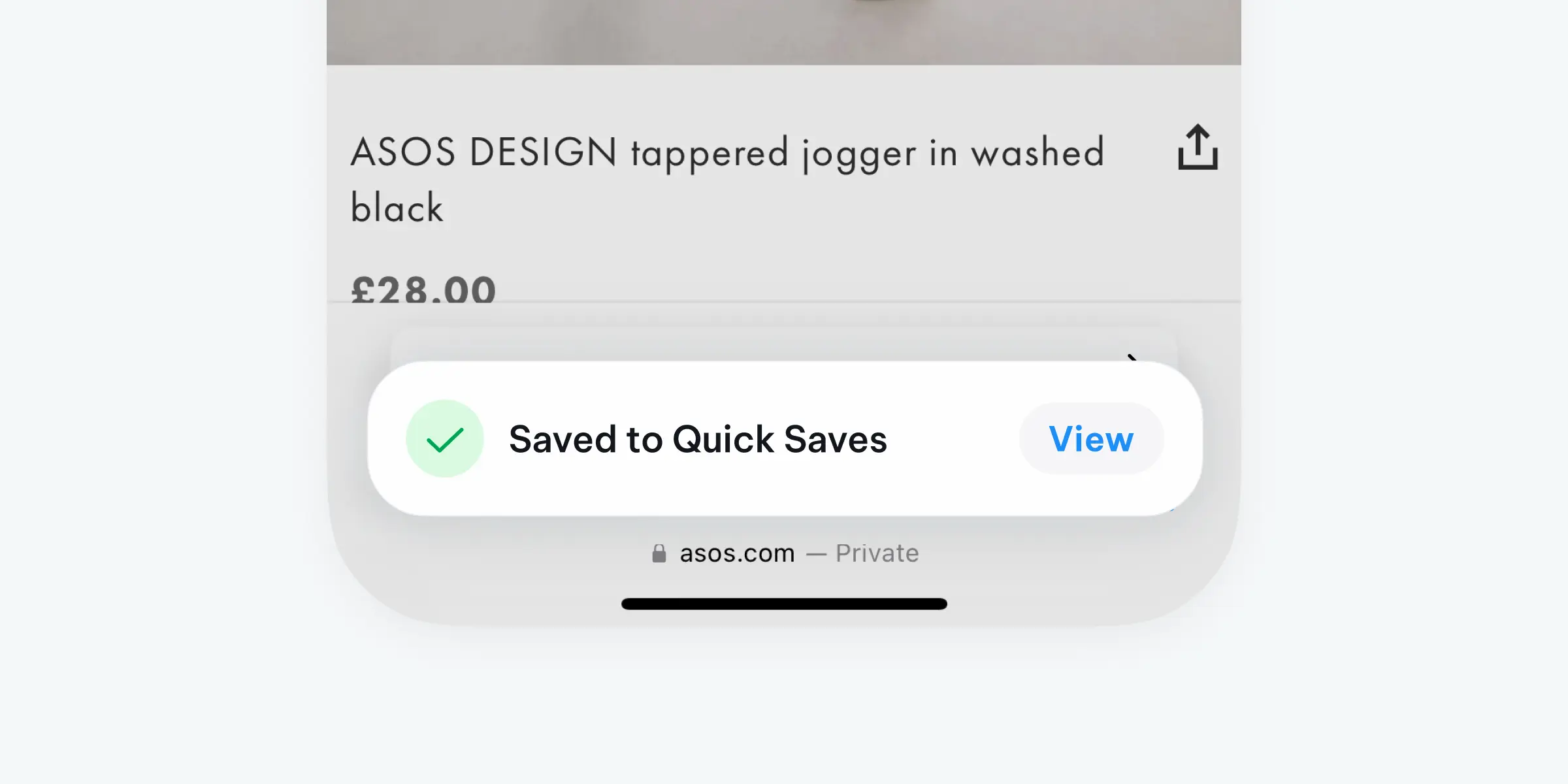
How to submit feedback?
Feedback is our greatest way to connect with our users, fix bugs and hear what other features you'd love to see on Basket (we can probably do it!). Simply head to 'Settings' in the Basket app and choose 'Submit Feedback'. We'll be right on it, and glad to hear from you!
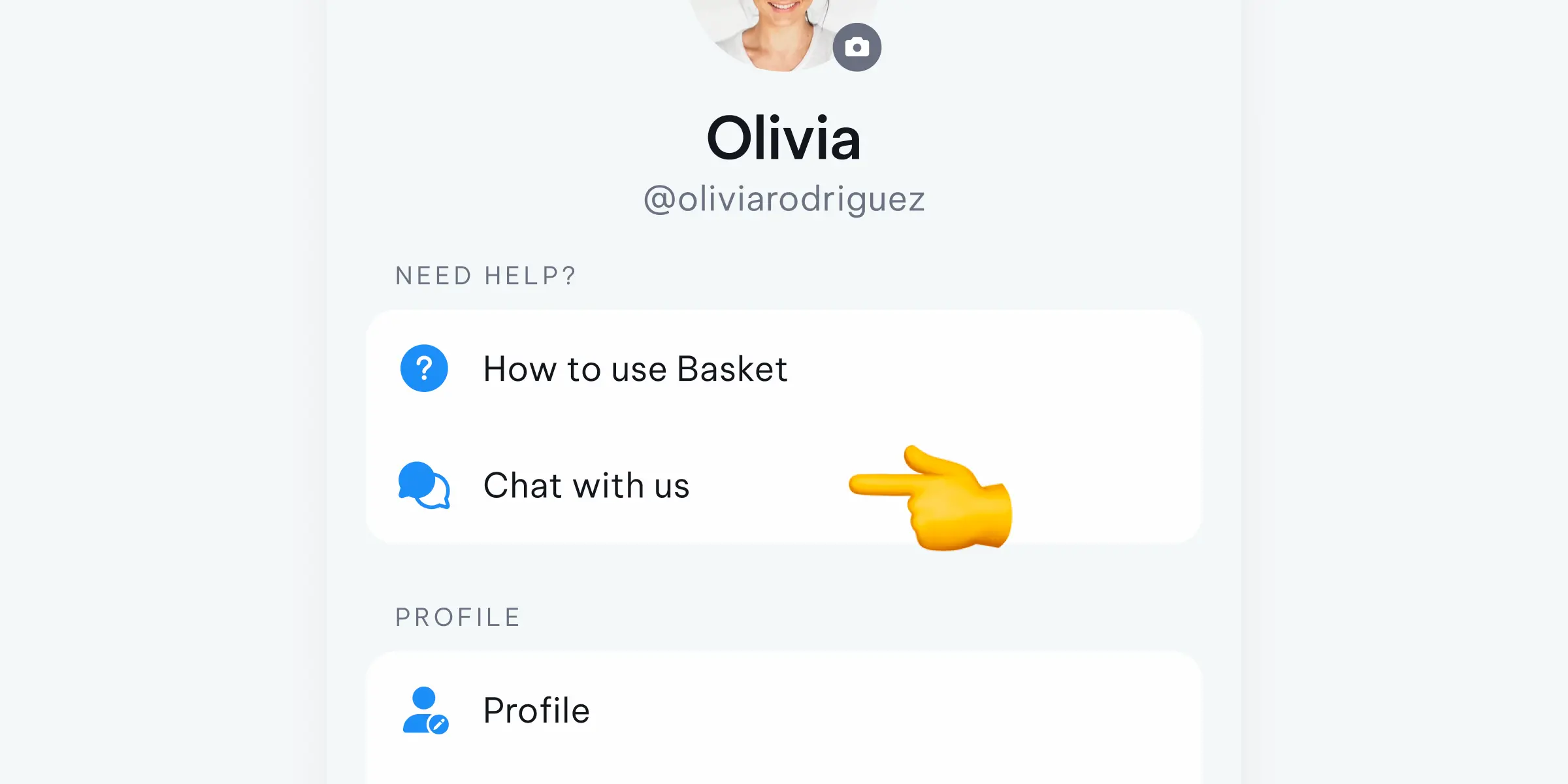
Back In Stock Notifications
Stay up to date effortlessly with the items in your Baskets that have come back in stock. Just make sure your notifications are turned on! You'll also notice this little green trolley icon next to any item that has returned.
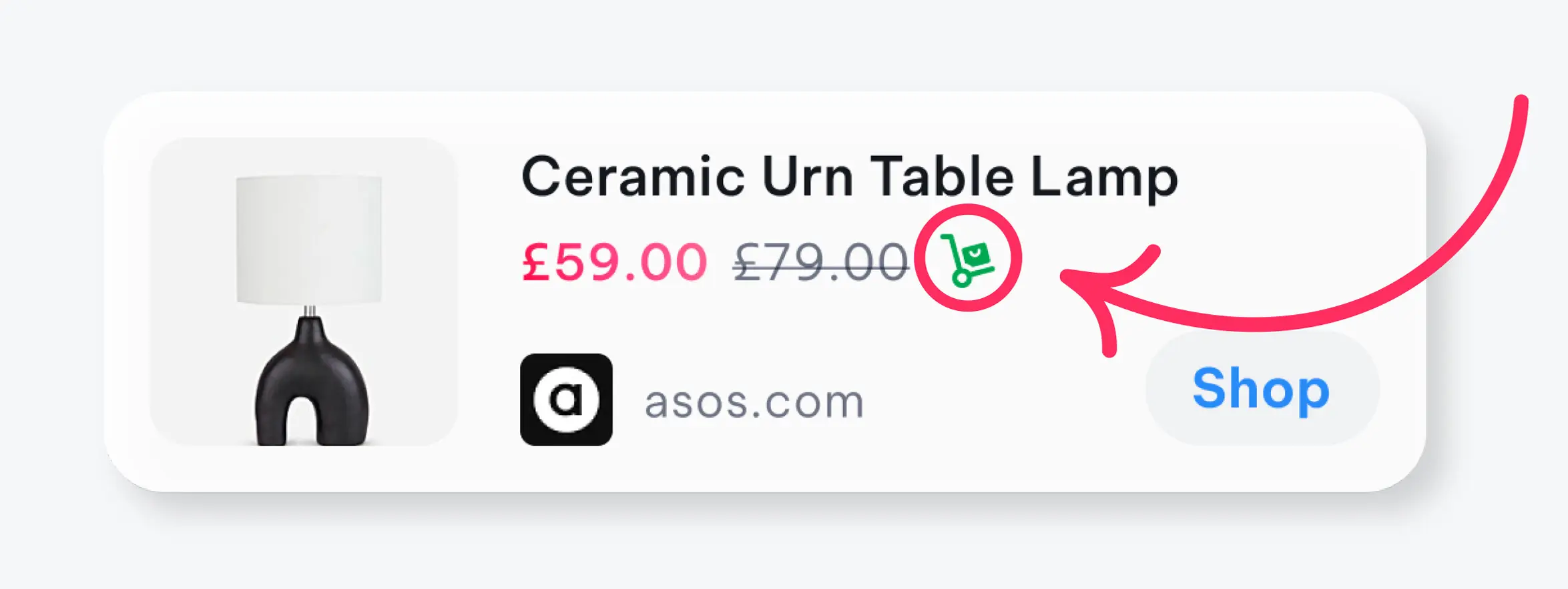
Total Savings
Basket keeps track of savings from all the price drops that are happening in your Basket!
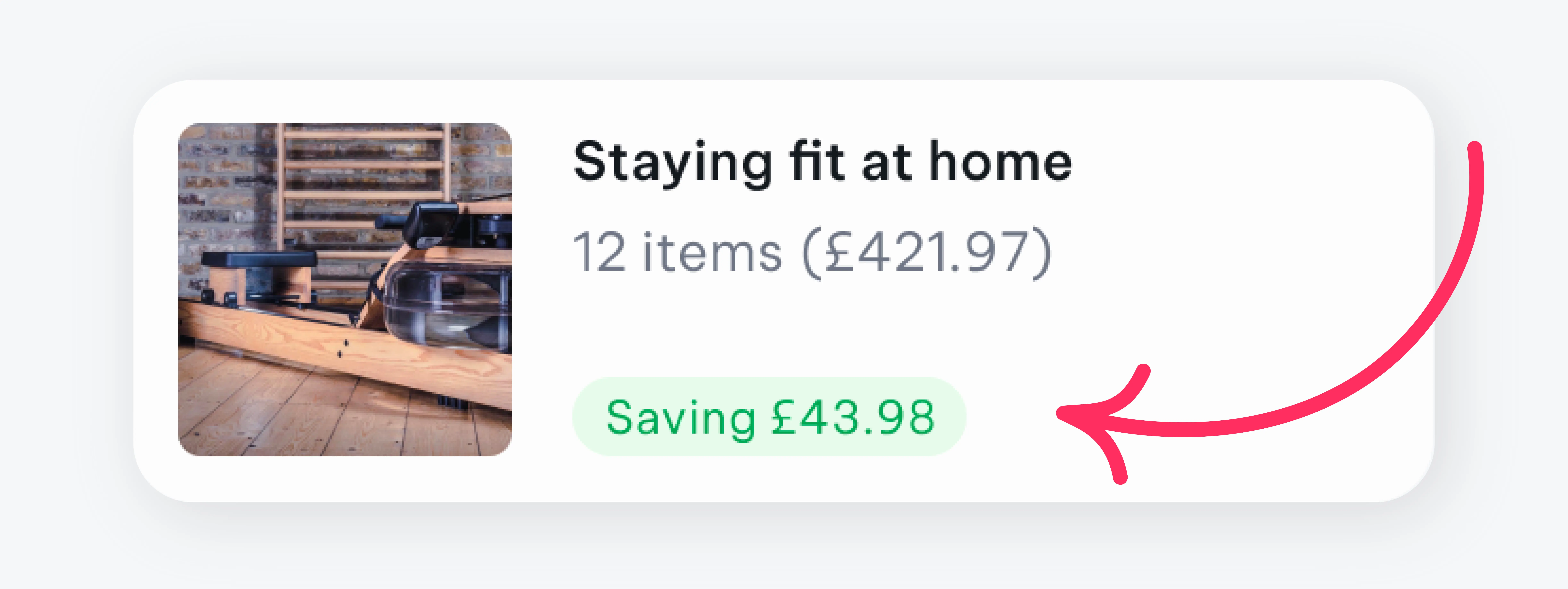
Total Values
Basket tallies up the total cost of all the items in your Basket, so you know exactly how much a project, outfit, occasion etc will cost - to help you stay on top and budget like a boss.
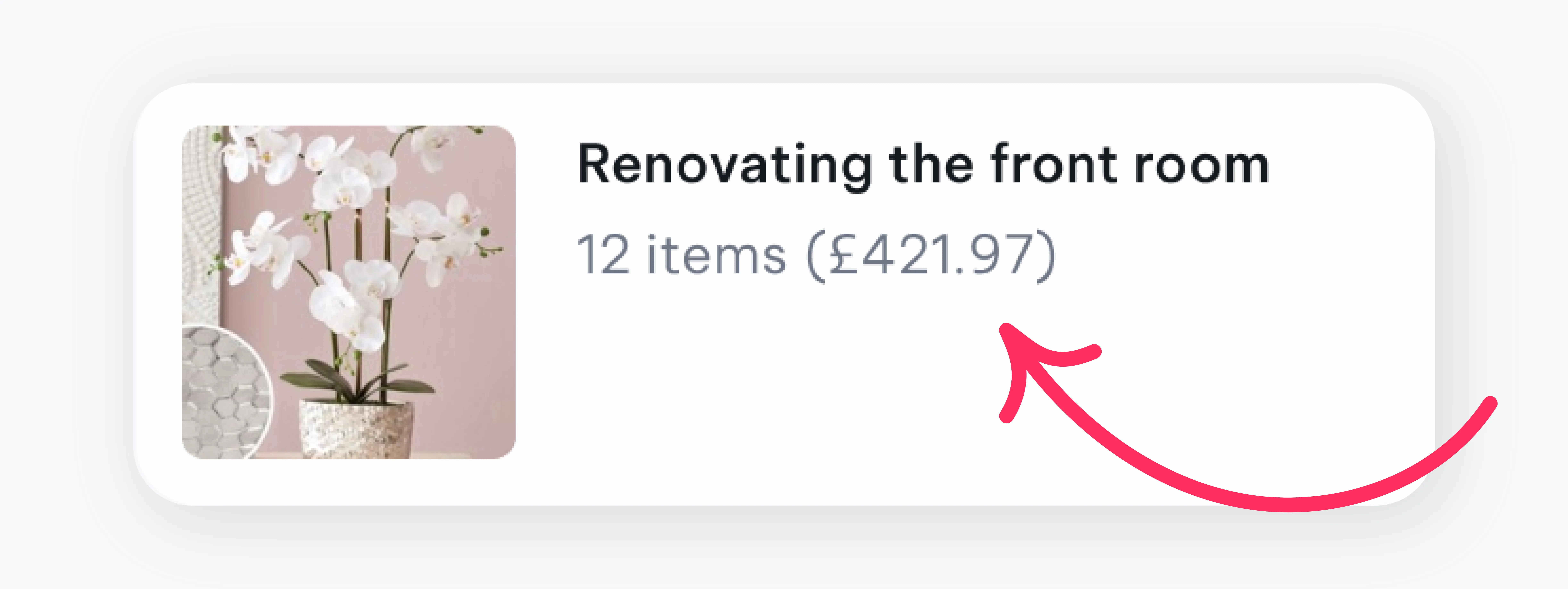
Basket on Desktop!
Don't think you're restricted to experiencing the best way to shop just to your phone - we have an extension for that desktop lovin'!
Once you have selected Basket from the Chrome Webstore it's best to tap the 'puzzle' icon near your address bar, this will show you all of your Chrome Extensions - simply click the 'pin' icon so that Basket stays just one click away whenever you find an item that belongs in your Basket.
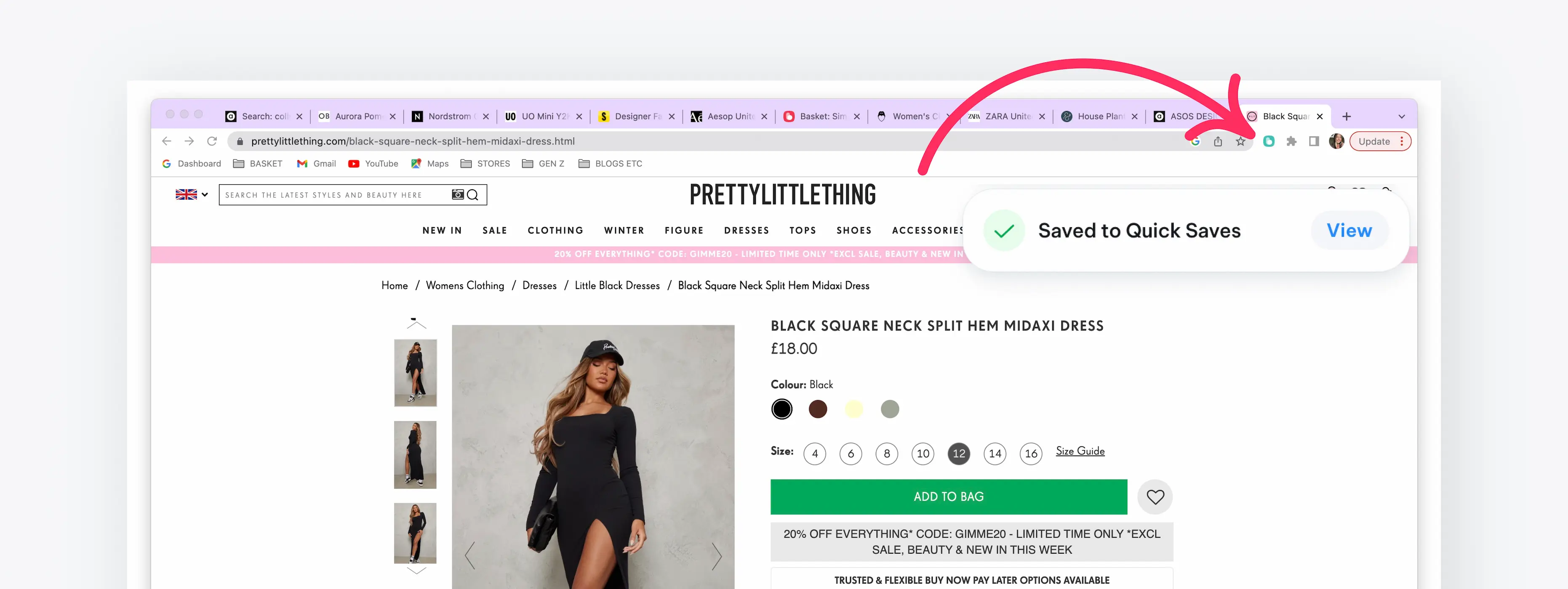
How does Basket make money?
You might be thinking... how can Basket be a free app? Well - with every item your 'Basket' a link is created between that retailer and Basket. So when you hit 'Shop' on an item from one of your baskets and then purchase that item from that retailer, we get a small commission.
How to follow another users Basket?
You can now follow other users Baskets! When you see or have been sent a link to another Basket, you can follow it and stay up to date with everything that user is adding. Also, people can follow your Baskets - follow and share your inspiration!
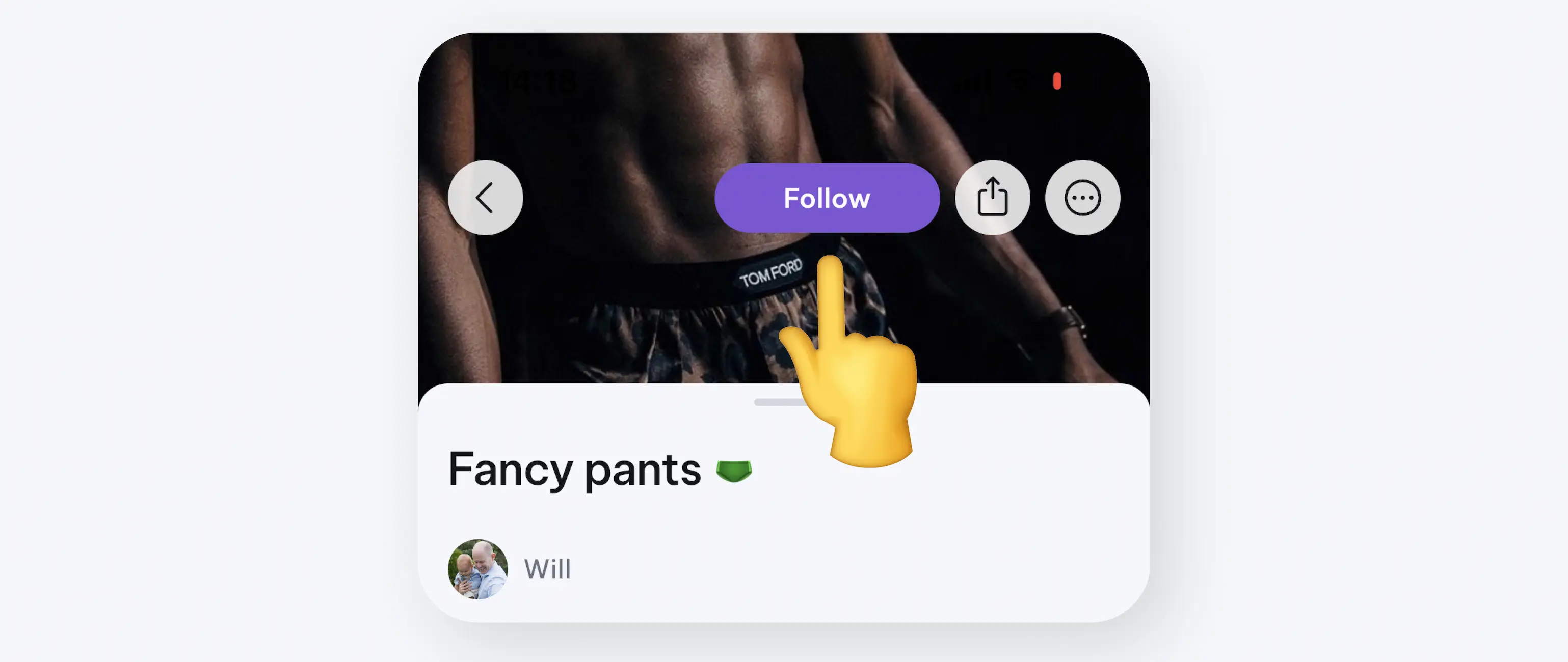
How to select multiple items?
Save even more time by selecting multiple items you wish to move to a Basket, between Baskets and / or to delete items. Simply tap on an item and hit 'Select multiple items'.